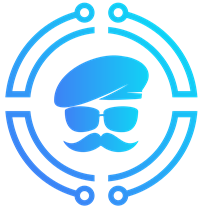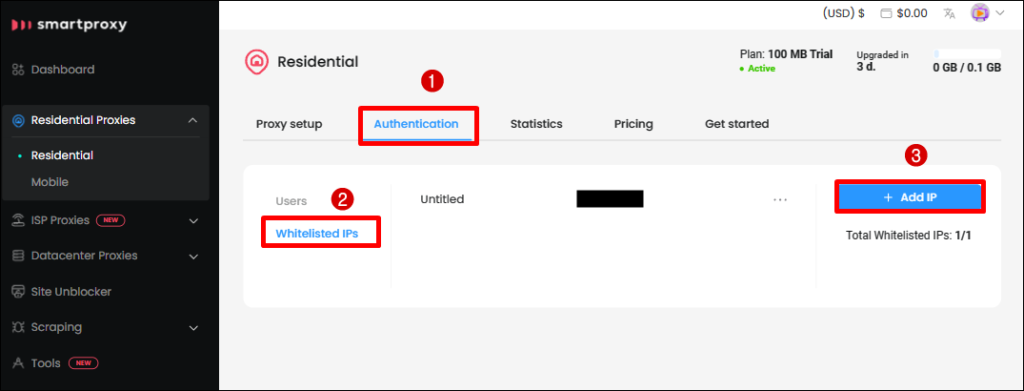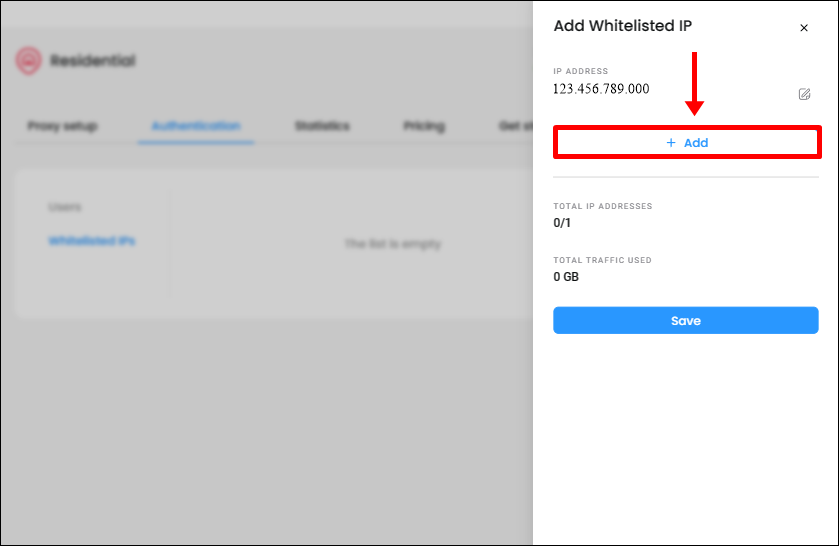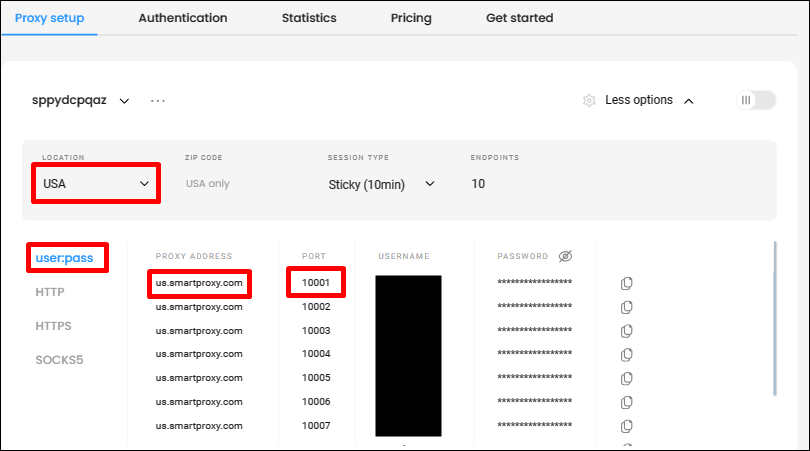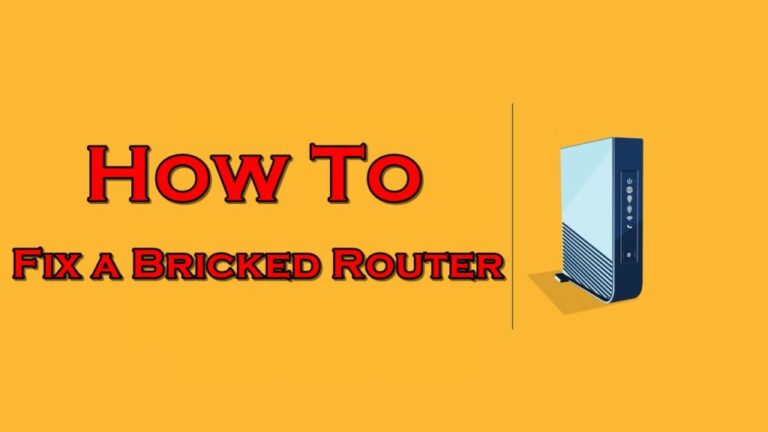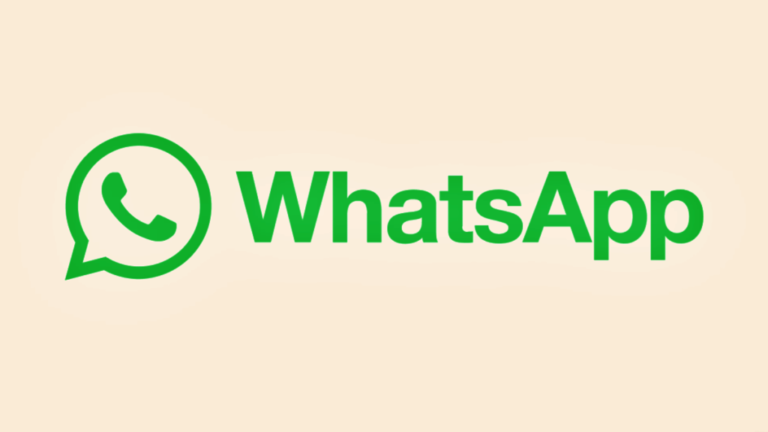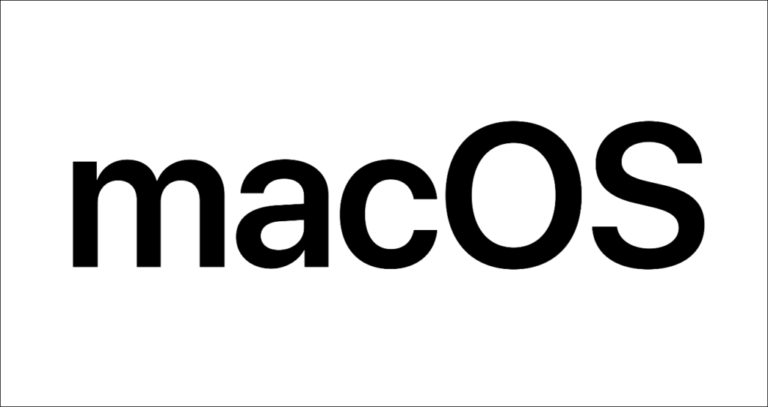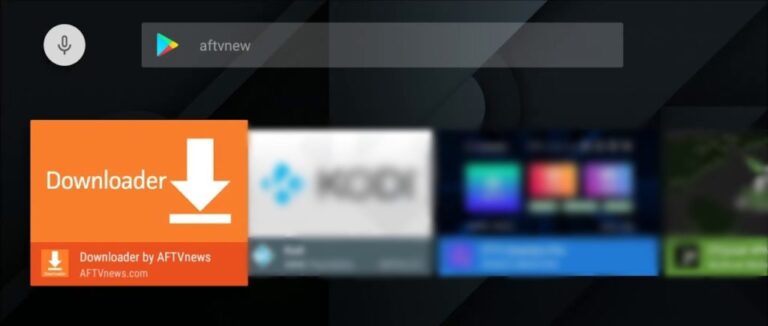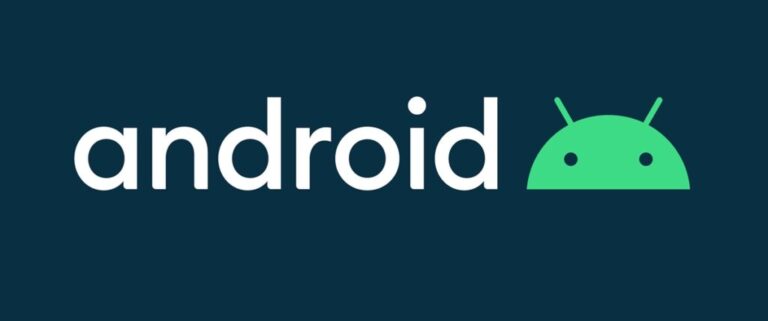How To Setup A Proxy Server For PS4 & PS5
In this article, we will guide you on how to configure your PlayStation PS4 and PS5 to use a proxy server.
Before we get into the instructions, I would suggest that you read more about the topic below;
Page Contents
What Is A Proxy Server?
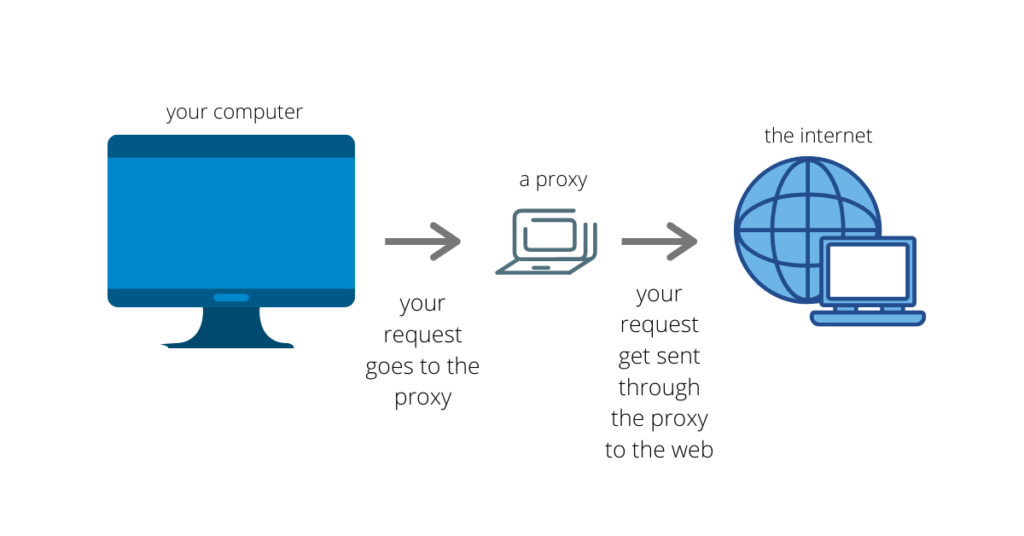
A proxy server serves as a bridge between the internet and your device. Any data that is routed via a proxy server will appear to originate from the IP address of the proxy rather than your own. In fact, the traffic is routed as requested by the bridge that the proxy server creates, carrying your request through the path.
Your internet traffic may be encrypted by certain proxies, hiding it from your internet service provider (ISP). Additionally, proxies changes your IP address which may help you to access region-restricted websites or services.
What Is A Proxy Server Used For?
You may need to connect to a Proxy Server to play online gaming so the connection is allowed to you. You can also use a proxy server to change your location to download region-restricted games and many more.
Which Proxy Provider Is The Best?
Smartproxy excels in the realm of residential proxies, which are linked to specific devices rather than data centers. This distinction is crucial when you aim to mimic genuine human behavior while using web scraping bots or gaming on a PS4 & PS5.
This service grants you access to an extensive pool of over 65+ million IP addresses, allowing you to rotate them for each action you perform. Additionally, their proxies are spread across 195+ countries, offering city-level targeting capabilities, enabling you to focus on a specific state and access restricted games.
Smartproxy offers the fastest residential proxies in the market – roughly 500 ms, depending on the country – with an impressive 99.74% success rate.
You can get up to 50% off on all Smartproxy products today or just try 3-day 100MB risk-free trial via the button below.
Proxy Server Setup

There are two methods that you can connect your PS4/PS5 to a proxy server.
First Method (Hard): Set up a proxy server on your computer. You can then share the proxy connection to your PS4, PS5, or just any devices that supports Internet connection.
To do so, please click on the link(s) below and follow the instructions.
Second Method (Easy): You can connect to a Smart proxy server directly from your PS4, PS5 without the need for having a computer to act as a proxy server. To set this up, please expand the instructions below:
Connecting PS4/PS5 To A Proxy Server
Once you have the proxy server running on your computer or if you have chosen to use smartproxy, you’ll need to reconfigure the Internet connection on your PlayStation.
To do so, please go to Settings from the main screen of your PlayStation.
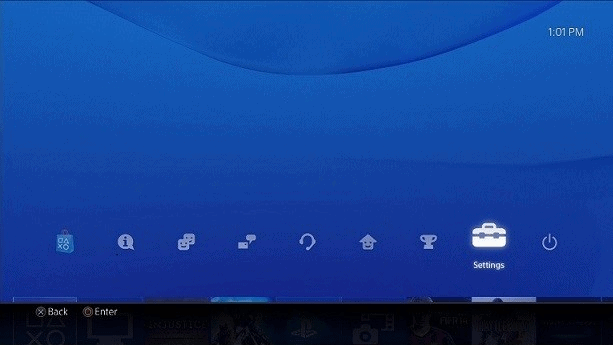
Next, Select Network.
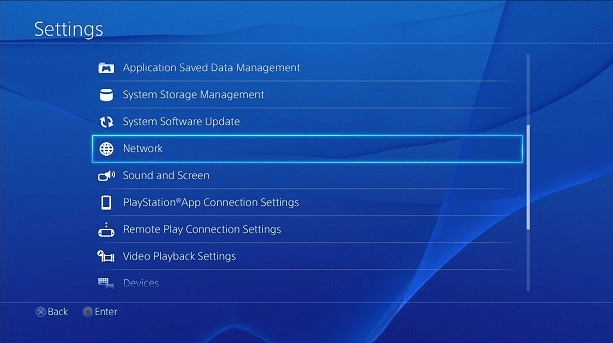
Select Connect to the Internet.
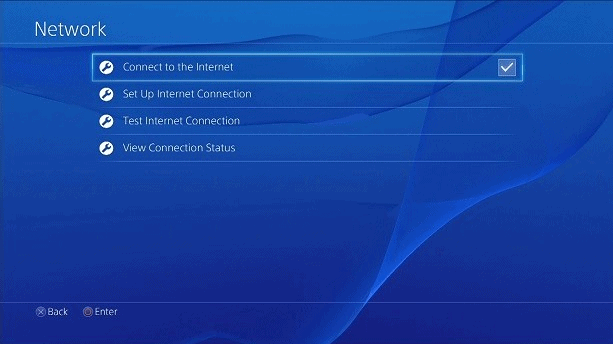
Now select your connection method, Use Wi-Fi (wireless) or Use a LAN Cable (wired).
Note: If you are connecting wirelessly, you have to select your WiFi network name and enter the password before you can proceed.
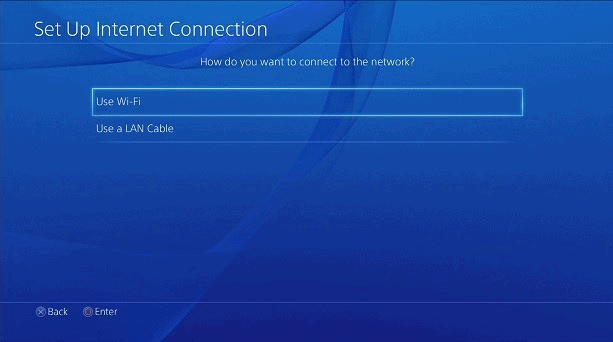
Select Custom.
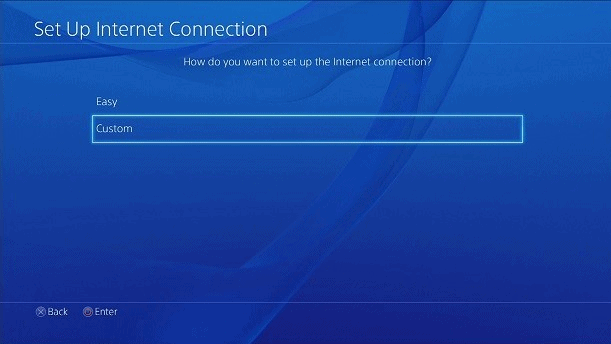
If you selected Wi-Fi earlier, please select the wireless connection name that you would like to use.
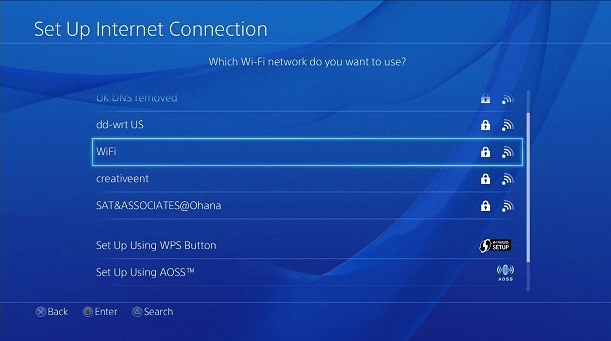
Key in your WiFi password then select Done and OK.
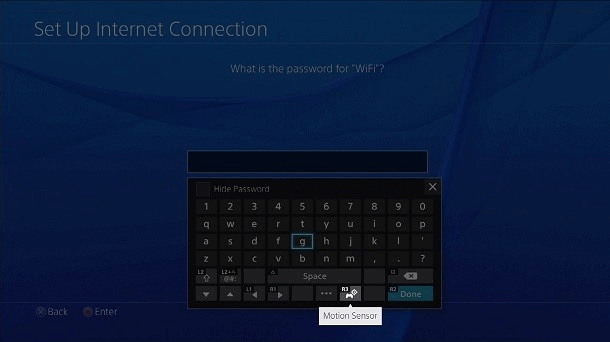
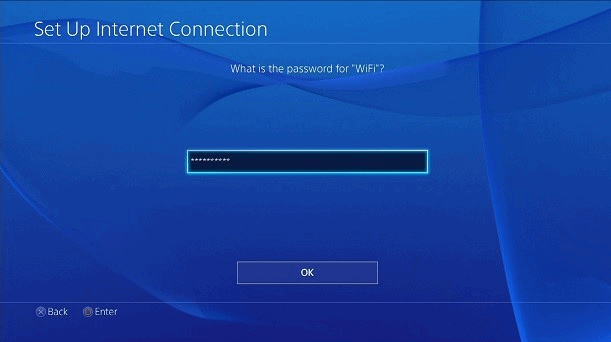
At the DHCP Host Name, choose Do Not Specify.
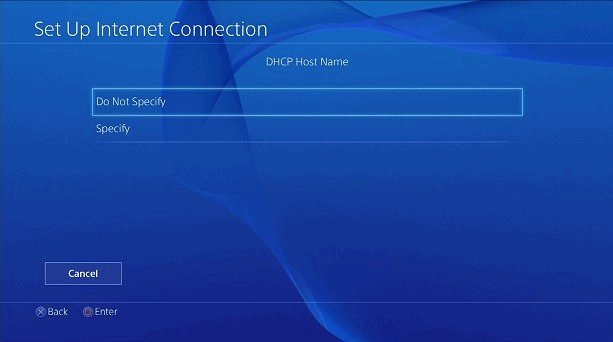
Leave DNS Settings on Automatic.
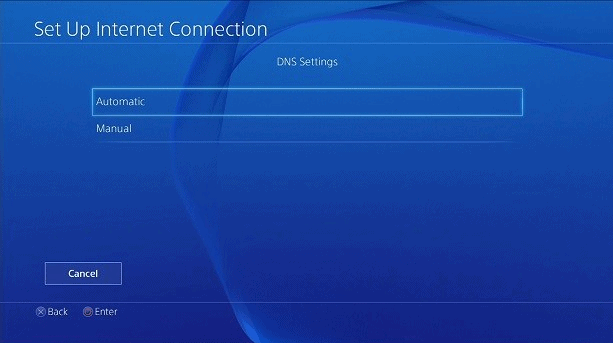
Leave MTU Settings on Automatic.
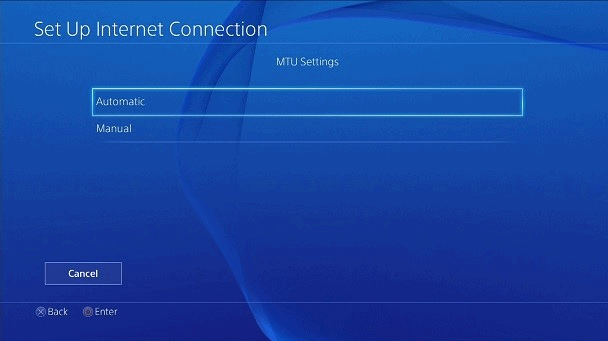
Under Proxy Server, select Use.
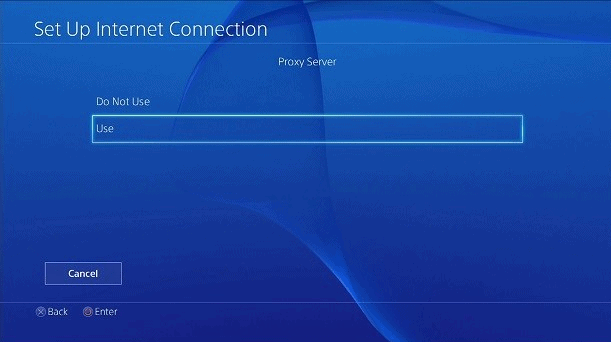
On the Proxy Server page, enter the Proxy Address and Port number given by Smartproxy. If you have set up the proxy server manually, please enter the Local IP address of your computer and port number that the proxy app shows.
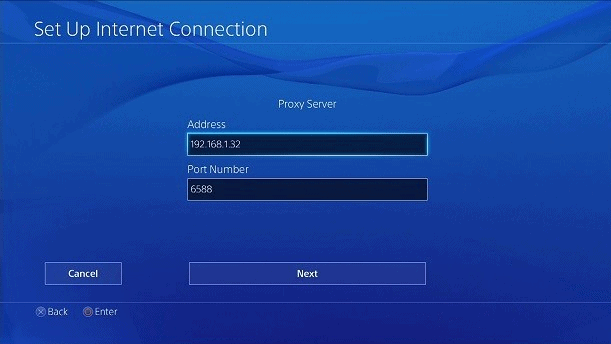
If you have followed our Proxy Server instructions for your computer, the port would be 6588 for Windows PC or 8080 macOS.
Click Next once you are done.
Test Proxy Server Connection On PlayStation
Scroll all the way to the right without making any other changes to your connection until you are prompted to Save the settings and run the Test as prompted.
If your connection test says Successful, your PlayStation is now connected via the Proxy Server you’ve set up on your computer or Smartproxy.
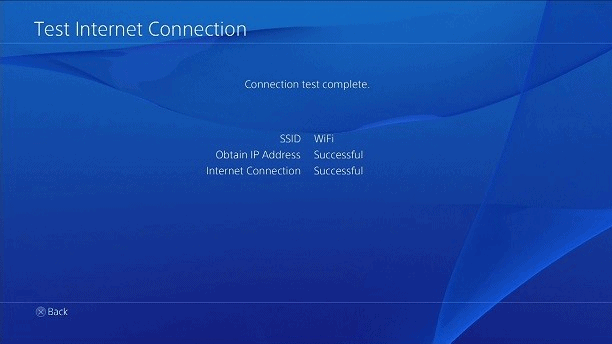
Frequently Asked Questions
Do I Need A Proxy Server For My PS4 / PS5?
No, you don’t! Unless you have a specific reason to use it. (Gaming latency, changing locations, downloading region-restricted games etc)
Can I Download Region-Restricted Apps On PlayStation?
Yes, you can but you will need to change your PSN region first.
Conclusion
The only downside of the manual proxy server setup is that you will need to turn on your computer whenever you want to use the proxy server. Using Smartproxy is the best solution overall.
If you don’t prefer this option, please read the other options which you can consider to achieve what you wanted.